BUDGETS TAB¶
The Budgets tab is where you keep a list pre-tender budget items that estimate the final cost of the project.
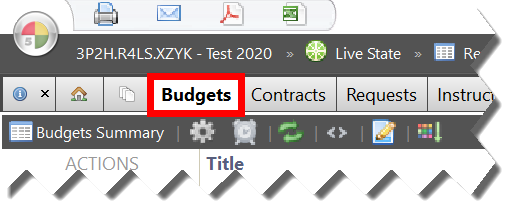
Figure 74 The Budgets tab
Core Function Support¶
The Budgets tab supports the following CORE TAB FUNCTIONS:
| Printing | Reports | Notes | |||
| Emailing | Forms | Row Highlighting | |||
| Exporting to PDF | Attachments | Document Linking | |||
| Exporting to Microsoft Excel | Outgoing Email Logging | Drafts |
Recommendations for Use¶
FIVE has the flexibility to help you log and track your project budget items using different approaches, each with their own ![]() advantages and
advantages and ![]() disadvantages.
disadvantages.
The approach you use depends on how much data entry you want to do, and how much information you want to have available for budget performance tracking and analysis.
Approaches include:
A. An exact duplicate of the contract breakdown.
| This approach gives you enough information to perform a 1:1 comparison of budget and contract values, making it easy to determine if you budgeted accurately for specific work such as “Flooring”, “Painting”, “Toilet Partitions”, “Roof Waterproofing”, “Roof Fireproofing”, etc… | |
| This approach requires the most data entry. Also, you may not have the contract breakdown at the time you want to prepare the budget. |
B. One budget item per work division. (Recommended)
| This approach requires less data-entry than an exact duplicate of the contract breakdown. Since you will also know what your work divisions are well in advance of the full schedule, you can prepare your budget earlier in the process. | |
| This approach is less informative compared to an exact duplicate of the schedule of values, but you can still easily determine whether you have budgeted accurately for general areas of work such as concrete, masonry, metals, etc… |
C. A single budget item for the entire budget.
| This approach requires very little data entry. | |
| This approach only gives you a rudimentary amount of information for comparison. You can only answer the question: “Did we budget too much, or too little for this project overall?”. |
D. No budget logging.
| This approach requires no data entry. | |
| This approach gives you no information about your budgeting ability or performance. |
We recommend Approach B. Assigning a rough estimate to each division of work strikes a nice balance between expended effort and the return on that effort.
Visiting the Budgets Tab¶
There are two circumstances under which you will visit the Budgets tab after clicking it:
- When there are no existing budget items logged.
OR
- When one or more budget items have previously been logged.
Visiting the Budgets Tab With No Items¶
When you visit the Budgets tab with no logged items, the following message appears:

Figure 75 Initial Budget Setup Options
You must select one of the following options:
| Automatically create the recommended Budgets list. | When you select this option, FIVE will automatically create a list of budget items for you. StatsLog recommends that you select this option.
|
| Do not create any Budgets. | When you select this option, no budget line items will be added to the project, and you will be taken to an empty Budgets tab where you can create a custom budget list. |
| Cancel. | When you select this option, no action will be taken. |
Creating the Recommended Budgets List¶
If you select the Automatically create the recommended Budgets list option, you will be prompted to select a division list for the project if one hasn’t already been created or imported:
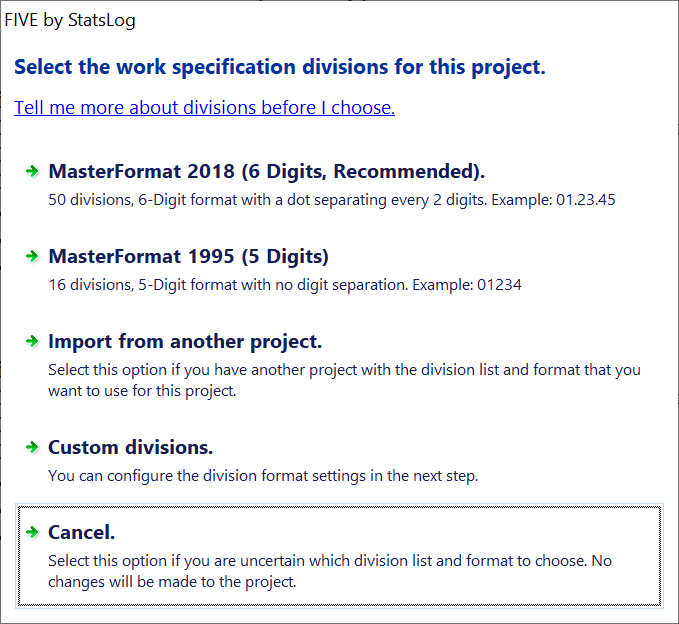
Figure 76 Division Setup Options
You must select one of the following options:
| MasterFormat 2018 (6 Digits). | Select this option if your project uses the new 6-digit MasterFormat 2018 division list and format. MasterFormat 2018 has 50 work divisions. Tip MasterFormat 2018 is almost always the right choice for new projects. |
| MasterFormat 1995 (5 Digits). | Select this option if you your project uses the old 5-digit MasterFormat 1995 format. MasterFormat 1995 has 16 work divisions. Tip MasterFormat 1995 is generally considered obsolete, as it has been succeeded by MasterFormat 2018 as the preferred system for new projects. |
| Import from another project. | Select this option if you are have an existing project on your FIVE system that uses the division list and format that you want applied to the current project. You will be prompted to select the source project in the next step. |
| A custom division format. | Select this option to create a new custom division list and format. |
| Cancel. | Select this option if you are unsure what division list format your project requires. You can select one of the other options once you have discovered your project’s requirements. |
You can select one of the pre-defined MasterFormat division lists, choose to create a custom division list and format, or import an existing division list from another project.
After the recommended list of budget items is created for you, you will be taken to the Budgets tab. Continue reading the Visiting the Budgets Tab With Items section to continue learning about features the Budgets tab.
Visiting the Budgets Tab With Items¶
TO BE WRITTEN.